Paragon has a free (preview) driver to mount APFS volumes in Windows!!!! Sweet!!!
APFS for Windows is going to look for a connected APFS drive. Since we have an image, we will need to mount the image as a SCSI device so the Windows APFS driver can see it. To do this, we will use Arsenal Image Mounter.
Mount the image using Arsenal Image Mounter. I had to select the sector size of 4096 for it to work since the sector size in my image was 4096 (If you need to know the sector size of your image, you can use a tool like mmls to check).
Download and install APFS for Windows from Paragon and launch it. It should automatically detect the APFS volume:
Now you can browse the APFS drive in Windows:
And add it to your favorite all in one tool, like X-Ways, as a logical drive:
Happy Hunting!
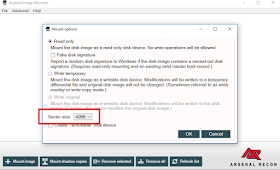



Awesome! Very cool, thanks for sharing this!
ReplyDeleteEd, this approach will not work for encrypted (Filevaulted) disks. Arsenal image mounter is just emulating a disk and making it available to your system as an attached virtual disk, it does no more processing and does not parse any file systems for you.
ReplyDeleteIf and when Paragon supports encrypted disks, then it will work.
Did you have any luck getting X-ways to recognize the APFS image directly? Sounds like in Sep 2017 they added support for it in SR2 - http://www.x-ways.net/winhex/forum/messages/1/4931.html?1511344633
ReplyDeleteI did not. :( I used the latest version, and while it identified the partition as APFS, it did not parse it out.
DeleteI used an E01 file. See Yogesh's answer for FV2
ReplyDeleteThanks for sharing as always !
ReplyDeleteNice article, helpful and informative. Thanks for willing to share.
ReplyDeleteThanks for the insight.
ReplyDelete